Select halftone screen properties
Halftone screen properties include the screen frequency and dot shape of each screen used during printing. For color separations, the preprinter must also specify the screen angle for each color screen. Setting screens with different screen angles can ensure that the dots placed by the four screens appear to be a continuous color after mixing, and no moire patterns are generated.
The halftone screen consists of dots, which control the amount of ink at a particular position during printing. Changing the size and density of dots can produce illusions of grayscale or continuous color. For printed color images, four halftone screens are used: cyan, magenta, yellow, and black - each type of screen corresponds to an ink used in the printing process.
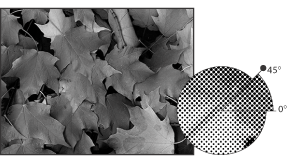
Halftone screen with black ink
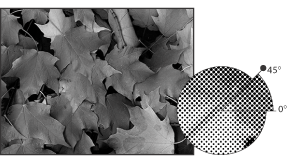
Half-tone screens for printing inks are used at different screen angles; correctly aligned dots make up the foliage.
In traditional print production, halftones are created by placing a halftone screen between the film and the image and then exposing the film. In Photoshop, you only need to specify halftone screen properties before making film or paper output. For best results, the output device (for example, Postscript Imagesetter) should be set to the correct density range and the developer should be properly calibrated; otherwise, unpredictable results will occur.
Before creating a halftone screen, check with the printer for preferred frequencies, screen angles, and dot settings. (Unless the printer specifies a change, use the default web corner setting.)
Define screen properties:
Choose File > Print Preview.
Select "Show other options", choose "Export" from the pop-up menu, and click the "Screen" button.
In the Halftone Screen dialog box, choose whether to generate your own screen settings:
Deselect Use Printer Default Screen to select your own screen settings.
Select Use Printer Default Screen to use the printer's built-in default halftone screen. This way, Photoshop ignores the specifications in the Halftone Screen dialog when generating halftone screens.
For grayscale halftones, enter a screen frequency between 1 and 999.999 and select the unit of measurement. Enter a web angle between -180 degrees and +180 degrees.
For color separation, choose from the following options:
To manually enter the screen frequency and screen angle, select the screen color for Ink, and enter the screen frequency and screen angle; repeat the above operation for each color separation.
To determine and enter the best screen frequency and screen angle for each screen by Photoshop, click the Auto button. In the Auto-hook dialog box, enter the resolution of the output device and the network frequency to use, and click the OK button. Photoshop enters values ​​in the Halftone Screen dialog box. Changing these values ​​may cause ripple patterns.
If you are using a Postscript Level 2 (or higher) printer or an Imagesetter equipped with an Emerald controller, make sure the Automatic Screening dialog box is selected (Half Screen Dialog if you manually enter values) The "Use precise screen" option. The "Use precise screen" option allows the program to access the correct screen angle and halftone screen frequency for high resolution output. This option is not valid if the output device is not a Postscript Level 2 (or higher) printer or does not have an Emerald controller.
For Shape, select the desired dot shape. If you want all four screens to have the same dot shape, select "Use the same shape for all inks."
Select Custom from the Shape menu to display the Custom Spot Colors dialog box. You can define your own dot shape by entering the Postscript command, which is useful for printing with a non-standard halftone algorithm. For information on using Postscript language commands, see the Postscript Language Reference from Addison-Wesley, or consult an imagesetter vendor.
For the best output on a Postscript printer, the image resolution should be 1.5 to 2 times the halftone frequency. If the image resolution is more than 2.5 times the screen frequency, a warning message appears. (See Understanding image size and resolution.) If you want to print line art or print to a non-Postscript printer, see the printer documentation for the appropriate image resolution to use.
Click "OK."
Storage halftone screen settings:
In the Halftone Screen dialog box, click the Save button. Select the location where you want to save the settings, enter the file name, and click the Save button.
To save the new setting as the default setting, hold down Alt (Windows) or Option (Mac OS) and tap the -> Default button.
Load halftone screen settings:
In the Halftone Screen dialog box, click the Load button. Position and select settings and click the "Load" button.
To return to the original default settings, hold down Alt (Windows) or Option (Mac OS) and click the <-From Default button.
Reverse Osmosis Machine System
Reverse Osmosis Machine System,Machine With Reverse Osmosis,Portable Reverse Osmosis System,Reverse Osmosis Machine
Zhangjiagang EBA Machinery and Equipment Co., Ltd , http://www.eba-machine.com